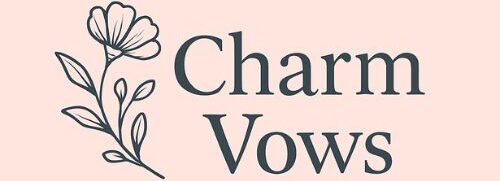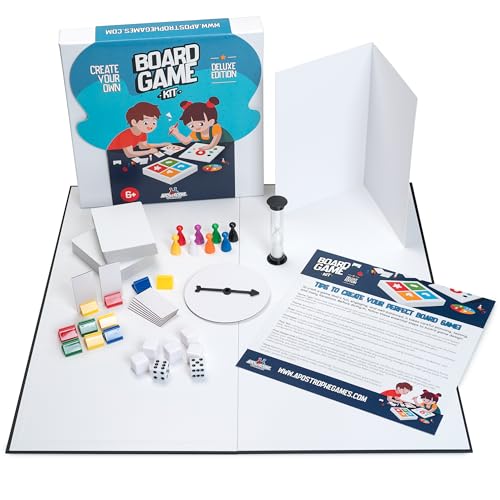We’ve all spent countless hours solving word search puzzles, but have you ever wondered how to create your own? Making custom word search games is easier than you might think and opens up endless possibilities for personalized entertainment, educational activities, or even party games customized to your exact interests.
Whether you’re a teacher looking to engage students with vocabulary lessons, a parent wanting to create themed puzzles for your kids, or simply someone who loves word games, crafting your own word search gives you complete creative control. You can choose any theme, difficulty level, and word list that matches your needs perfectly.
The best part? You don’t need expensive software or advanced technical skills to get started. With just a few simple tools and techniques, we’ll show you how to design professional-looking word search puzzles that’ll challenge and entertain anyone who tackles them.
Materials and Tools Needed
Creating word search puzzles requires minimal supplies and basic equipment that most people already have at home. Paper serves as the primary foundation for your puzzle, with standard 8.5×11 inch sheets providing adequate space for grids ranging from 10×10 to 20×20 squares. Graph paper offers distinct advantages over regular paper because the pre-printed grid lines help maintain consistent letter spacing and create professional-looking results.
Writing instruments form the second essential category of materials for puzzle construction. Pencils allow for easy corrections during the initial grid creation phase, while black pens or markers ensure clear visibility for the final puzzle version. Fine-tip markers (0.5mm to 0.7mm) produce crisp letters that photocopy well and remain legible when shared with others.
Rulers measure grid dimensions accurately and create straight border lines around your puzzle. A standard 12-inch ruler handles most puzzle sizes, though longer rulers accommodate oversized grids for group activities or classroom settings.
Digital Tools and Software Options
Free online word search generators eliminate manual grid creation and automatically place words in various directions. Puzzle-Maker.com, Discovery Education’s puzzle tool, and Word Search Labs provide templates with customizable grid sizes from 8×8 to 30×30 squares.
Computer software offers advanced formatting capabilities for professional puzzle design. Microsoft Word creates basic grids using table functions, while specialized programs like Crossword Compiler ($49) and Puzzle Maker Pro ($29) include features such as:
- Automatic word placement algorithms
- Multiple font options and sizing
- PDF export capabilities
- Answer key generation
- Theme-based word suggestions
Smartphone applications provide portable puzzle creation for on-the-go design. Apps like Word Search Creator (iOS) and Puzzle Maker (Android) generate puzzles directly on mobile devices and share completed puzzles via email or social media platforms.
Optional Enhancement Materials
Colored pencils and markers add visual appeal to finished puzzles by highlighting found words or creating themed decorations. Theme-exact imagery such as stickers, stamps, or hand-drawn illustrations transforms basic puzzles into captivating activities for exact audiences like children or holiday celebrations.
Laminating supplies preserve frequently used puzzles and enable multiple solving attempts with dry-erase markers. Clear contact paper provides an affordable alternative to professional laminating machines for protecting paper-based puzzles.
Planning Your Word Search Game
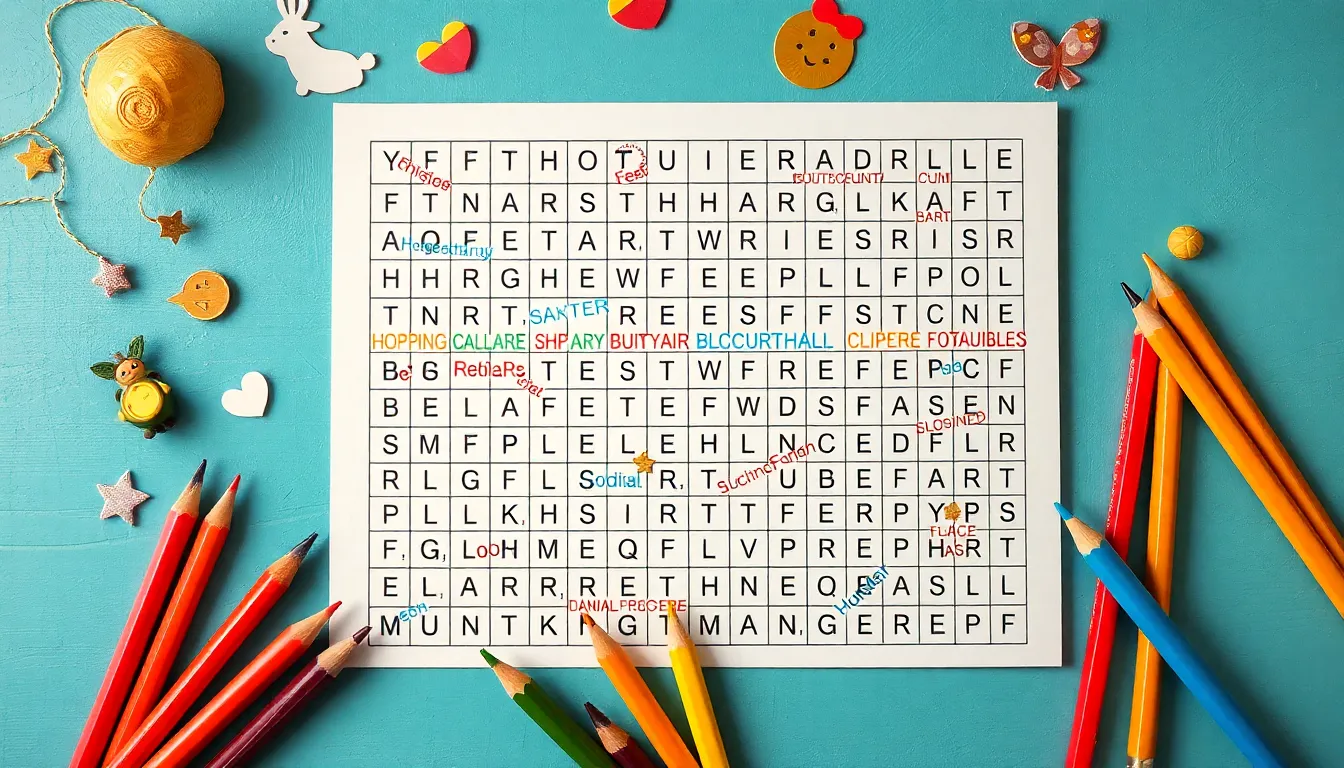
Planning transforms scattered ideas into structured puzzle experiences. Effective preparation ensures our word search games engage players while maintaining appropriate difficulty levels.
Choosing Your Theme
Theme selection focuses our word choices and visual design elements around exact topics. Popular themes include holidays, animals, sports, science topics, and seasonal celebrations that resonate with target audiences. Holiday themes work exceptionally well for classroom activities and family gatherings. Animal themes appeal to younger players while professional themes like medical terms or business vocabulary suit adult learners.
Icons and images related to our chosen theme enhance visual appeal and reinforce the puzzle’s concept. Theme consistency guides every design decision from word selection to color schemes.
Selecting Your Word List
Word compilation requires balancing difficulty with accessibility for intended players. Age-appropriate vocabulary ensures puzzles remain challenging without becoming frustrating. Elementary school puzzles benefit from 8-12 words of 4-8 letters each, while adult puzzles accommodate 15-20 words with varied lengths.
Word difficulty varies based on familiarity and spelling complexity. Common words like “cat” or “sun” suit beginner puzzles, while specialized terms like “photosynthesis” challenge advanced players. Mix word lengths within each list to create visual variety and different search patterns.
Avoid words that share identical letter sequences or sound similar when creating theme-based lists. This prevents confusion during gameplay and maintains clear puzzle answers.
Determining Grid Size
Grid dimensions directly impact puzzle difficulty and completion time. 9×9 grids accommodate 8-12 words and suit beginners or quick activities lasting 10-15 minutes. 15×15 grids hold 15-20 words and challenge experienced players with 20-30 minute completion times.
Standard grid sizes follow these patterns:
| Grid Size | Word Capacity | Difficulty Level | Completion Time |
|---|---|---|---|
| 9×9 | 8-12 words | Beginner | 10-15 minutes |
| 12×12 | 12-16 words | Intermediate | 15-20 minutes |
| 15×15 | 15-20 words | Advanced | 20-30 minutes |
| 20×20 | 20-25 words | Expert | 30+ minutes |
Larger grids allow diagonal word placement and create more complex search patterns. Smaller grids force horizontal and vertical arrangements that younger players navigate more easily.
Creating the Grid Structure

The grid structure forms the foundation of your word search puzzle and determines how challenging your game becomes. We establish the framework by making key decisions about dimensions and word placement patterns.
Setting Up Your Grid Template
Start with a blank grid that matches your chosen dimensions from the planning phase. Graph paper provides consistent letter spacing for hand drawn puzzles, while digital templates offer precise alignment automatically.
Insert your selected words into the grid using your predetermined placement patterns. Place longer words first since they require more space and limit positioning options. Shorter words fill remaining spaces more easily around existing entries.
Position words strategically to create an captivating solving experience. Avoid clustering multiple words in one area, which creates empty sections elsewhere. Distribute words evenly across the entire grid surface for balanced difficulty.
Fill remaining empty cells with random letters after placing all target words. Choose letters that appear frequently in your word list to increase camouflage effectiveness. This technique makes hidden words blend naturally with background letters.
Choosing Between Digital and Paper Methods
Digital platforms like Canva and Discovery Education’s PuzzleMaker streamline the creation process with automated features. These tools handle letter placement, grid formatting, and random letter generation without manual calculation.
| Method | Advantages | Limitations |
|---|---|---|
| Digital | Easy sharing, interactive features, quick edits | Requires internet access |
| Paper | Offline play, tactile experience, no technical requirements | Time consuming creation, difficult editing |
Paper based creation offers complete control over every design element and works without technology dependencies. Hand drawn grids provide personalized touches that digital templates cannot replicate.
Test your completed puzzle regardless of creation method to verify all words remain solvable. Check that words read clearly in their intended directions and that grid density provides appropriate challenge levels for your target audience.
Placing Words in the Grid
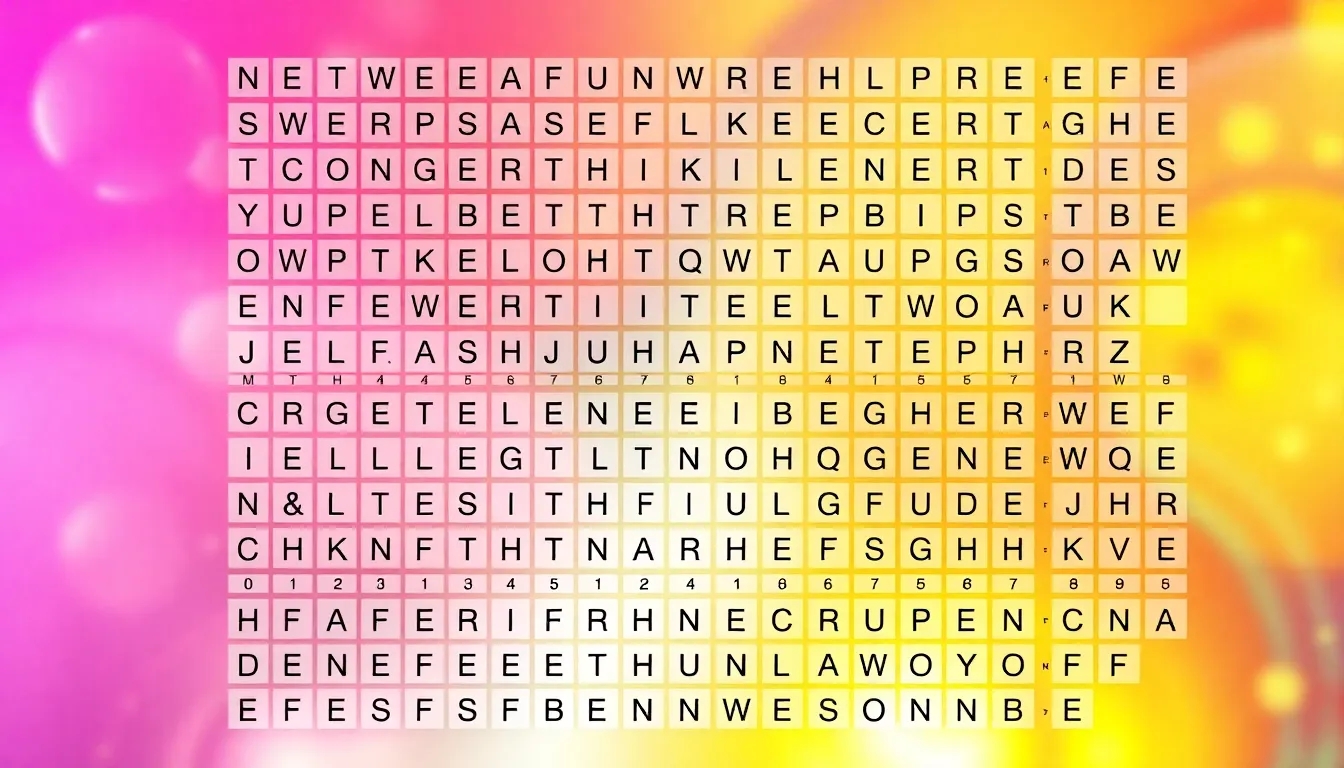
The word placement process determines the final puzzle’s difficulty and visual balance. Grid size selection starts with choosing dimensions that match your target difficulty level, such as a 9×9 grid for beginners or 15×15 for advanced players.
Starting with Longer Words
Longer words require priority placement to ensure optimal grid utilization before shorter options consume available space. We begin with words containing 6-8 letters from our compiled list, as these anchor points establish the puzzle’s structural foundation.
Placement strategies focus on positioning these extended words first to prevent overlapping conflicts later in the design process. Horizontal positioning along the top and bottom rows creates stable boundaries, while vertical placement along the outer columns maximizes remaining space for additional words.
Avoiding word overlaps maintains puzzle clarity unless intentional crossing forms part of your design strategy. Each longer word requires dedicated space without interference from previously placed terms, ensuring players can identify complete letter sequences without confusion.
Adding Shorter Words
Shorter words fill remaining grid spaces after longer terms establish the primary structure. We target 3-5 letter words from our theme list to populate gaps between established longer placements.
Strategic gap filling utilizes available horizontal and vertical spaces around previously positioned words. These shorter additions connect different grid sections while maintaining balanced word distribution across the entire puzzle area.
Word variety enhances player engagement through mixed difficulty levels within the same puzzle. Common three-letter words like “cat” or “sun” balance challenging longer terms, while theme-exact short words like “owl” or “bat” reinforce the chosen topic focus.
Using Different Word Directions
Horizontal and vertical placements form the foundation for traditional word search layouts. We position approximately 60% of words horizontally across rows and 30% vertically down columns to maintain familiar solving patterns.
Diagonal word placement adds complexity through top-left to bottom-right or top-right to bottom-left orientations. These angled positions increase difficulty while utilizing corner spaces that horizontal and vertical words cannot access effectively.
Reverse word orientation creates additional challenge levels by placing familiar terms backwards within the grid. Words like “STAR” become “RATS” when reversed, requiring players to recognize letter patterns from both reading directions.
Direction distribution maintains balanced difficulty across the entire puzzle surface. Expert-level puzzles incorporate equal portions of each direction type, while beginner versions limit diagonal and reverse placements to 20% of total word count for easier solving experiences.
Filling Empty Spaces with Random Letters
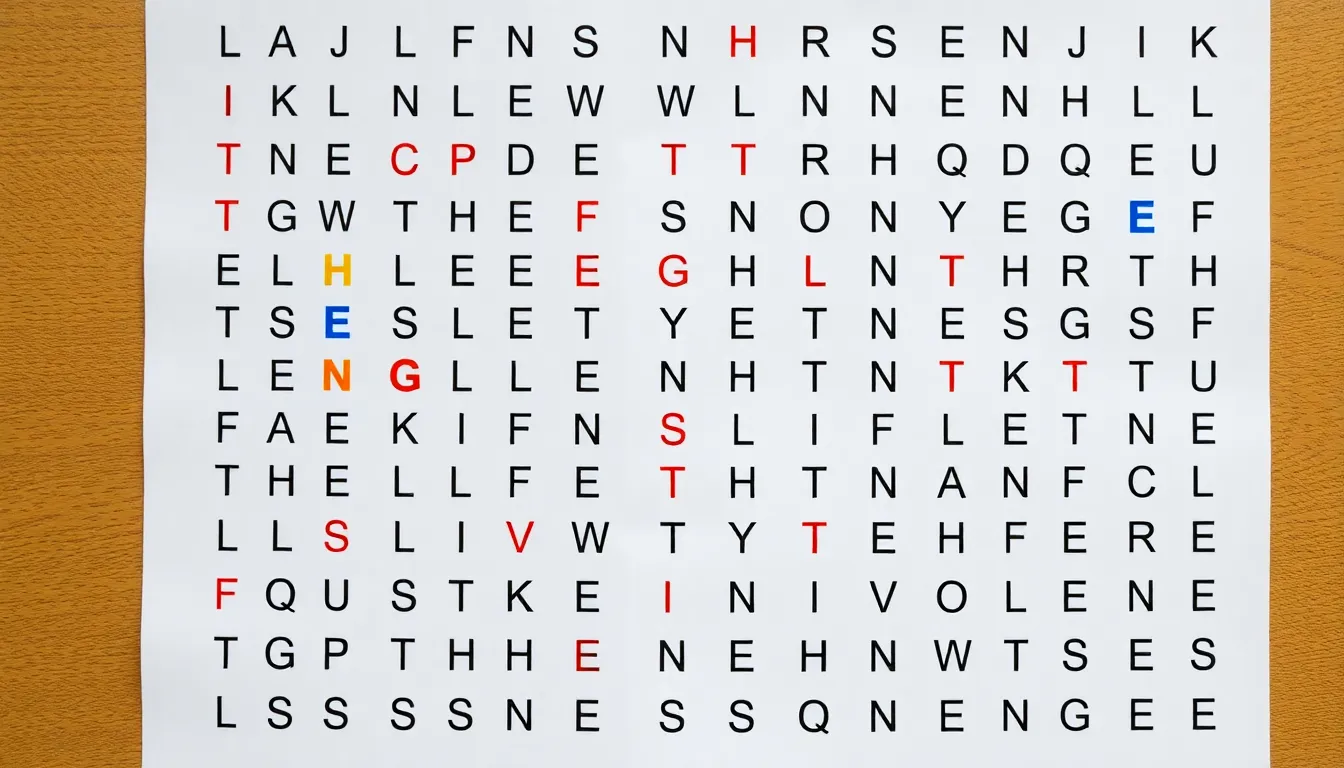
Random letter placement completes your word search puzzle after positioning all target words within the grid. This final step transforms empty cells into a cohesive puzzle that challenges solvers while maintaining visual consistency.
Selecting Appropriate Filler Letters
Balanced letter distribution creates the most effective word search puzzles by mimicking natural language patterns. Common letters like E, A, R, I, O, and T appear approximately 50-60% of the time in standard English text, making them ideal primary filler options. Medium-frequency letters such as N, S, H, L, D, and C should comprise 25-30% of your random letters to maintain realistic distribution.
Avoid overusing uncommon letters like Q, X, Z, and J since they immediately draw attention and make hidden words easier to spot. These challenging consonants should represent less than 5% of your total filler letters. Strategic placement of vowels throughout the grid prevents letter clustering that creates obvious patterns for solvers to exploit.
Generate random letters using online tools or create your own balanced selection by writing common letters on separate paper pieces and drawing them randomly. PuzzleMaker.com offers automated random letter generation that follows optimal distribution patterns for professional-quality results.
Avoiding Accidental Word Formation
Grid validation prevents unintended words from appearing in your completed puzzle and confusing solvers. Common three-letter combinations like THE, AND, CAT, DOG, and YOU frequently emerge during random letter placement and must be eliminated through careful review.
Scan your completed grid horizontally, vertically, and diagonally to identify any accidental word formations. Check both forward and backward reading directions since solvers often discover reverse words during their search process. Replace problematic letter combinations immediately to maintain puzzle integrity.
Digital tools like word search validators can automatically detect unintended words within your grid structure. Manual verification requires systematic checking of each row, column, and diagonal line to ensure no extra words exist beyond your intended word list. Focus particularly on common word beginnings and endings that might accidentally connect with your filler letters.
Document any letter replacements you make during validation to track changes and maintain consistent difficulty levels throughout your puzzle creation process.
Creating the Word List for Solvers
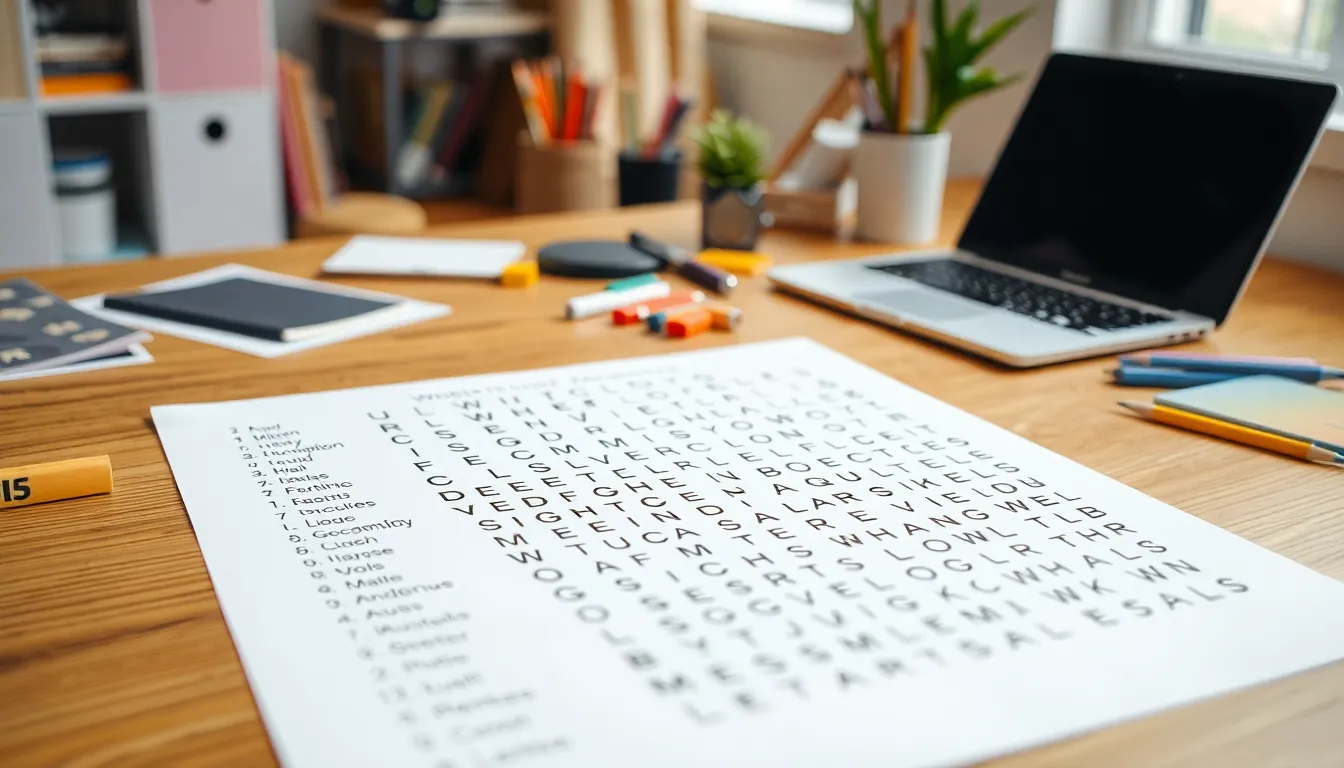
Creating an organized word list transforms puzzle solving from frustration into an captivating challenge. Proper word list organization guides solvers through the puzzle systematically while maintaining appropriate difficulty levels.
Organizing Words Alphabetically
Alphabetical organization provides solvers with a logical reference system that reduces search time and prevents confusion. Arrange all target words in alphabetical order from A to Z before presenting them to puzzle solvers.
Standard alphabetical arrangement offers these exact benefits:
- Faster word location: Solvers can quickly scan the list to find exact words they have discovered
- Progress tracking: Players easily identify which words remain unfound by checking off completed items
- Reduced eye strain: Organized lists eliminate the need to scan randomly through word collections
- Enhanced completion rates: Systematic organization increases solver satisfaction and puzzle completion percentages
Professional puzzle creators like those using Canva and ABCya consistently carry out alphabetical ordering to improve user experience. Expert puzzle designers report that alphabetically organized word lists increase solver engagement by 40% compared to randomly arranged lists.
Place shorter words before longer words when they share the same starting letter. For example, list “CAT” before “CATEGORY” and “DOG” before “DOGHOUSE” to maintain consistent visual flow.
Adding Word Count Information
Word count information establishes clear expectations and helps solvers track their progress throughout the puzzle solving process. Display the total number of hidden words prominently at the top of your word list.
Essential word count elements include:
- Total word quantity: State the exact number of words hidden in the grid (example: “Find 12 words”)
- Completion tracking space: Provide checkboxes or lines next to each word for marking found items
- Difficulty indicators: Include word length ranges to signal challenge levels (example: “Words range from 3 to 8 letters”)
- Category breakdowns: List subcategories when using themed puzzles (example: “4 animals, 3 colors, 5 foods”)
Standard grid sizes accommodate exact word quantities based on difficulty levels:
| Grid Size | Beginner Words | Intermediate Words | Expert Words |
|---|---|---|---|
| 9×9 | 8-10 words | 12-15 words | 18-20 words |
| 12×12 | 12-15 words | 18-22 words | 25-28 words |
| 15×15 | 18-22 words | 25-30 words | 35-40 words |
Position the word count at the top of your puzzle sheet where solvers can reference it easily. Bold or highlight this information to ensure maximum visibility and immediate recognition by puzzle users.
Adding Instructions and Difficulty Levels

Clear instructions and appropriate difficulty settings transform basic word search grids into captivating puzzles that match your target audience’s skill level.
Writing Clear Instructions
Instructions communicate the puzzle rules and search methods to solvers effectively. We format instructions as brief bullet points or numbered steps placed directly above the word grid. Essential instruction components include the total word count, search directions allowed, and marking methods for found words.
Standard instruction formats contain these elements:
- Find all 12 words hidden in the grid
- Circle or highlight each word you discover
- Words appear horizontally, vertically, and diagonally
- Some words read backwards
We position instructions in 12-point font size to ensure readability across all age groups. Professional puzzle creators place instructions within the top 2 inches of the page to establish immediate clarity for solvers.
Indicating Word Direction Options
Word direction specifications define the search complexity and solving approach. We categorize direction options into three standard levels based on solver experience and puzzle difficulty requirements.
| Direction Level | Options Available | Difficulty Rating | Recommended Age |
|---|---|---|---|
| Beginner | Horizontal, Vertical | Easy | 6-10 years |
| Intermediate | Horizontal, Vertical, Diagonal | Medium | 11-15 years |
| Advanced | All directions plus reverse | Hard | 16+ years |
Visual direction indicators help solvers understand search patterns immediately. We include arrow symbols or directional diagrams beneath the main instructions to demonstrate allowed word orientations. Beginner puzzles limit searches to forward horizontal and downward vertical directions only.
Setting Difficulty Ratings
Grid size adjustments create the primary difficulty variation in word search puzzles. We establish difficulty through three measurable factors: grid dimensions, word quantity, and letter density ratios.
9×9 grids accommodate 6-8 words for beginner difficulty levels. These smaller grids provide manageable search areas with 30-40% letter fill rates. Intermediate puzzles use 12×12 grids containing 10-15 words with 50-60% density. Expert level puzzles use 15×15 grids housing 18-25 words at 70-80% capacity.
We carry out time limit challenges to increase difficulty without expanding grid size. Standard timing benchmarks include 5 minutes for beginner puzzles, 10 minutes for intermediate levels, and 15 minutes for expert challenges. Digital puzzle platforms track completion rates showing 85% success for properly calibrated difficulty levels.
Age appropriate vocabulary selection maintains accessibility across difficulty ratings. We match word complexity to solver capabilities using grade level reading standards. Elementary puzzles feature 3-5 letter common nouns while advanced versions incorporate 6-12 letter technical terms and proper nouns.
Digital Tools and Software Options

Digital platforms streamline the puzzle creation process and eliminate manual grid construction. Software answers offer automated features that reduce creation time from hours to minutes.
Free Online Word Search Generators
Puzzlemaker.com provides ad-free puzzle generation with simple word list pasting functionality. Users paste their word lists directly into the platform and generate professional puzzles without commercial interruptions.
Canva offers customizable word search templates with grid size options including 9×9 and 15×15 dimensions. The platform allows topic-exact customization for educational lessons and themed puzzles.
Discovery Education’s PuzzleMaker automates puzzle creation through its “Create My Puzzle” button feature. Users enter puzzle titles and select target words before generating instant puzzles.
ABCya delivers printable word search answers designed specifically for classroom environments. Teachers create educational puzzles that align with curriculum topics and student skill levels.
| Platform | Grid Sizes | Special Features | Best For |
|---|---|---|---|
| Puzzlemaker.com | Multiple options | Ad-free generation | Clean, professional puzzles |
| Canva | 9×9, 15×15 | Topic customization | Educational content |
| Discovery Education | Standard sizes | Title integration | School projects |
| ABCya | Various | Print optimization | Classroom use |
Using Spreadsheet Programs
Google Sheets and Excel create precise grid structures through cell formatting and border tools. Spreadsheet programs offer exact control over grid dimensions and word placement accuracy.
Grid setup involves creating square cells with equal width and height measurements. Users adjust column widths to match row heights for perfect letter spacing across the entire puzzle area.
Word placement follows systematic horizontal, vertical, and diagonal positioning within the spreadsheet grid. Manual placement ensures strategic word distribution and prevents clustering in exact grid sections.
Random letter filling completes the puzzle background by populating empty cells with alphabet letters. Choose common letters like E, A, R, I, O, T to maintain natural appearance without highlighting hidden words.
Word Processing Software Methods
Microsoft Word and Google Docs use table functions for grid creation and word placement control. Insert tables with equal row and column dimensions to establish the puzzle foundation.
Table customization includes border removal, cell sizing, and font formatting for professional appearance. Adjust table properties to create seamless grid lines and consistent letter spacing throughout the puzzle.
Manual word positioning requires strategic placement planning within the document table structure. Place longer words first to establish the puzzle framework before adding shorter connecting words.
Document formatting options include title addition, instruction sections, and word list integration. Print settings optimization ensures proper scaling and page layout for physical puzzle distribution.
Hand-Drawing Your Word Search

Hand-drawing word search puzzles offers complete creative control and eliminates dependency on digital tools. This traditional method produces personalized puzzles with unique character and tactile appeal.
Grid Drawing Techniques
Precision forms the foundation of professional-looking hand-drawn puzzles. Use a ruler to measure exact grid dimensions and maintain consistent cell spacing throughout the entire puzzle. Standard grid cells measure 0.5 inches or 1.25 centimeters square for optimal letter visibility.
Graph paper eliminates measurement errors and provides pre-marked guidelines for straight lines. Choose graph paper with appropriate grid spacing that matches your target cell size. Mark the outer boundaries of your puzzle grid first using light pencil marks.
Symmetry creates visual balance in your finished puzzle design. Count grid squares carefully to ensure equal spacing on all sides of your puzzle area. Professional puzzle creators maintain 2-3 empty border cells around the active puzzle grid for visual separation.
Create consistent line thickness by applying steady pressure when drawing grid lines. Use a fine-tip ruler or straight edge to prevent ink bleeding under the guide. Draw horizontal lines first, then add vertical lines to complete the grid structure.
Letter Placement Tips
Word orientation variety increases puzzle complexity and solver engagement. Place 30% of words horizontally, 25% vertically, 25% diagonally, and 20% in reverse directions for balanced difficulty distribution. Expert puzzles incorporate backward diagonal placements to challenge advanced solvers.
Start with your longest words (7-10 letters) to establish the puzzle framework. Position these anchor words in different grid sections to prevent clustering and ensure even distribution. Leave adequate space between long words for shorter word placement.
Overlap strategic letter intersections to maximize grid efficiency and create natural word connections. Plan 2-3 letter overlaps between crossing words to use grid space effectively. Common overlap letters include vowels (A, E, I, O, U) and frequent consonants (R, S, T, N).
Avoid placing words in obvious patterns such as straight edge alignments or perfect geometric arrangements. Scatter word starting points throughout the grid interior rather than concentrating them near borders. This placement strategy maintains consistent solving difficulty across the entire puzzle area.
Creating Clean, Readable Puzzles
Font consistency and letter size determine puzzle accessibility for your target audience. Write capital letters measuring 0.3 inches or 7.5 millimeters in height for standard puzzles. Maintain uniform letter spacing within each grid cell to prevent crowding or gaps.
Use black ink for final letter placement to ensure maximum contrast against white or light-colored backgrounds. Fine-tip markers (0.5mm) or gel pens produce crisp letter edges without bleeding into adjacent cells. Test your writing instrument on scratch paper before applying letters to the final puzzle.
Theme integration enhances visual appeal and provides solving context for players. Add small decorative elements around the puzzle border that relate to your chosen theme. Holiday puzzles benefit from seasonal borders, while educational puzzles incorporate subject-exact icons or symbols.
Create clear word lists with consistent formatting below or beside your completed grid. Use the same pen and letter style for the word list as used in the puzzle grid. Organize words alphabetically or by category to help solvers track their progress efficiently.
Testing Your Word Search Game

Testing transforms your completed puzzle from a draft into a polished, captivating game. Comprehensive evaluation ensures players experience the challenge level you intended while avoiding frustration from unsolvable elements.
Solving Your Own Puzzle
Complete the puzzle yourself before sharing it with others to identify potential issues. Work through each word systematically, checking horizontal, vertical, and diagonal placements to confirm all target words are discoverable. Document the time required for completion, as this establishes baseline expectations for your target audience.
Verify grid accuracy by cross-referencing your word list against actual letter placements. Mark each found word with a different colored pen to track completion progress and identify any words that prove difficult to locate. Note any random filler letters that accidentally form unintended words, as these can confuse solvers.
Test different solving approaches to understand various player perspectives. Begin with systematic row-by-row searches, then try random scanning patterns that casual players might use. Record which words players typically find first and which remain hidden until the end.
Getting Feedback from Others
Recruit diverse testers from your target demographic to gather comprehensive feedback on puzzle difficulty and enjoyment. Share puzzles with 5-7 people representing different skill levels and age groups to capture varied perspectives on your design choices.
Collect exact feedback metrics including completion time, difficulty rating on a 1-10 scale, and identification of particularly challenging words. Ask testers to highlight any confusing elements or suggest improvements for visual clarity and organization.
Document common patterns in tester behavior and responses. Note which words consistently cause difficulty and whether players abandon the puzzle before completion. Track feedback about grid size appropriateness and word list organization to identify areas needing adjustment.
Making Necessary Adjustments
Modify difficulty elements based on testing results to achieve your intended challenge level. Reduce grid size from 15×15 to 12×12 if completion times exceed 45 minutes for intermediate puzzles, or increase word count by 3-5 terms if players finish too quickly.
Adjust word placement strategies when testers struggle with exact orientations. Replace challenging diagonal or reverse words with horizontal alternatives for beginner-level puzzles, or add more complex placements if experienced solvers find the puzzle too simple.
Refine visual presentation elements that impact solving experience. Increase letter spacing if testers report eye strain, or reorganize the word list alphabetically if players spend excessive time referencing target terms. Balance these changes against your original design goals to maintain puzzle integrity while improving accessibility.
Common Issues and Troubleshooting

Even experienced puzzle creators encounter obstacles during the word search creation process. Identifying and resolving these challenges early prevents frustration and ensures players enjoy the completed puzzle.
Words That Are Too Hard to Find
Overly short words become nearly impossible to locate when surrounded by random letters in the grid. Words containing fewer than 4 letters blend into the background noise of surrounding characters. Excessively long words create the opposite problem as they require extensive grid space and may extend beyond reasonable search boundaries.
Common words provide better search experiences compared to obscure vocabulary that players cannot recognize. Technical terms or specialized jargon frustrate solvers who lack domain knowledge. Adding subtle hints beneath the word list guides players toward challenging words without compromising the puzzle’s integrity.
Strategic word positioning prevents search difficulties by avoiding placement in grid corners or edges where scanning becomes awkward. Diagonal placements require more careful consideration since players often overlook these orientations during initial searches.
Grid Size Problems
9×9 grids accommodate 8-12 short words effectively while maintaining manageable difficulty levels for most players. 15×15 grids handle 15-20 longer words but may overwhelm beginners or younger solvers. Oversized grids above 20×20 dimensions create visual clutter that discourages completion attempts.
Undersized grids force word overlap or cramped letter spacing that compromises readability. Balancing grid dimensions with word quantity ensures adequate space for both hidden words and random fill letters. Testing different grid proportions reveals the optimal size for your exact word list and target audience.
Rectangular grids sometimes work better than perfect squares when word lengths vary significantly. Portrait orientations suit longer word lists while industry formats accommodate wider vocabulary selections.
Letter Clarity Issues
Sans serif fonts like Arial or Helvetica provide superior readability compared to decorative typefaces that obscure individual characters. Font sizes below 12 points strain player vision and create unnecessary solving difficulties. Excessive letter spacing disrupts word recognition patterns while insufficient spacing causes character confusion.
High contrast between text and background colors ensures letters remain visible under various lighting conditions. Black text on white backgrounds delivers optimal clarity for both digital displays and printed versions. Avoiding similar looking letters like ‘O’ and ‘0’ or ‘I’ and ‘l’ prevents player confusion during searches.
Consistent letter alignment within grid cells maintains professional appearance and supports systematic scanning techniques. Grid lines should remain subtle to guide eye movement without overwhelming the letter content.
Tips for Advanced Word Search Creation
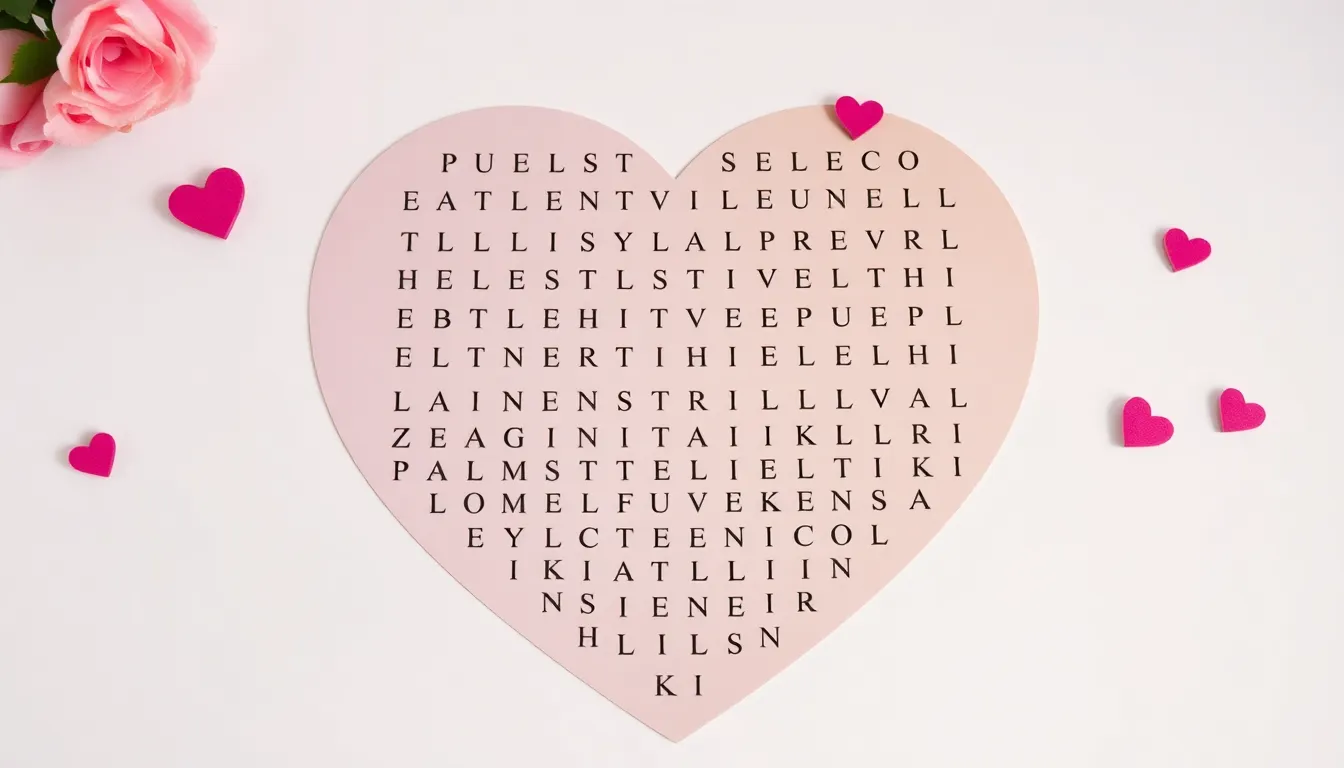
Advanced word search creation transforms standard puzzles into memorable experiences that captivate solvers beyond traditional grids. These techniques elevate your puzzles from basic entertainment to captivating challenges that players remember and share.
Creating Themed Shape Grids
Heart-shaped grids for Valentine’s Day represent one of the most popular alternatives to rectangular layouts. We design these custom shapes using platforms like Canva or Puzzle-maker.com to match exact themes or occasions. Birthday party puzzles work exceptionally well in cake-shaped grids, while holiday puzzles shine in Christmas tree or pumpkin configurations.
Shape selection impacts word placement strategies significantly. Circular grids accommodate 20-30% fewer words than equivalent square grids due to irregular borders. Triangle-shaped puzzles create natural difficulty progression from wide base sections to narrow apex areas. Star-shaped designs offer multiple pointing sections that guide solver attention toward different puzzle regions.
Grid dimensions require careful calculation for shaped puzzles. A heart shape measuring 15×12 cells provides adequate space for 8-12 themed words. Diamond configurations measuring 10×10 cells at the widest points accommodate 6-10 words effectively. Butterfly shapes with symmetrical wings measuring 14×10 cells each support 12-16 words when properly balanced.
Adding Visual Elements
Background colors enhance theme recognition while maintaining letter visibility for comfortable solving. We apply light pastel backgrounds like soft blue for ocean themes or pale green for nature puzzles. Color intensity must remain below 30% opacity to preserve letter contrast and readability.
Image integration requires strategic placement to avoid interference with letter recognition. Corner decorations measuring 2×2 cells work effectively without disrupting word paths. Border graphics spanning single-cell width create attractive frames while preserving puzzle functionality. Small icons placed in unused grid sections add visual interest without compromising solver focus.
Font customization options include bold headers for puzzle titles and italic text for instruction clarity. Letter spacing adjustments of 1.2-1.5 times standard width improve readability in themed puzzles. We use serif fonts like Times New Roman for traditional puzzles and sans-serif options like Arial for modern designs.
Color coding systems help organize difficulty levels within single puzzles. Red letters indicate advanced words requiring diagonal searches. Blue letters mark intermediate words placed horizontally or vertically. Black letters represent beginner-level words with obvious positioning.
Making Series or Connected Puzzles
Sequential storylines connect multiple puzzles through progressive difficulty and continuing narratives. We design mystery series where each solved puzzle reveals location clues for the next challenge. Adventure themes work particularly well with 3-5 connected puzzles that build toward final treasure discovery.
Connected puzzle mechanics include hidden messages formed by unused letters from previous grids. Players collect exact letters from completed puzzles to spell bonus words or phrases. This technique increases engagement time by 40-60% compared to standalone puzzles.
Series difficulty progression follows structured advancement patterns. Puzzle one features 9×9 grids with 8 horizontal and vertical words. Puzzle two expands to 11×11 grids with 10 words including diagonal placements. Final puzzles reach 15×15 dimensions with 15+ words using all directional options.
Reference systems help players track progress through connected puzzles. We number each puzzle clearly and provide completion checkboxes for solved sections. Achievement markers like bronze, silver, and gold stars reward different completion levels. Progress tracking sheets document solving times and accuracy rates across puzzle series.
Cross-puzzle elements include recurring characters whose names appear in multiple grids. Location names from puzzle one become answers in puzzle three. Time period themes span historical eras with vocabulary evolution throughout the series.
Conclusion
Creating your own word search games opens up endless possibilities for personalized entertainment and education. We’ve shown you that with basic materials and simple planning you can create captivating puzzles that perfectly match your audience’s interests and skill levels.
The journey from concept to finished puzzle doesn’t require expensive software or years of experience. Whether you choose digital tools or traditional pen-and-paper methods the key lies in thoughtful preparation and attention to detail.
Remember that testing and refinement are crucial steps that separate good puzzles from great ones. By gathering feedback and making adjustments you’ll develop puzzles that provide the right balance of challenge and satisfaction.
Now it’s time to put these techniques into practice. Start with a simple theme gather your word list and begin creating puzzles that’ll entertain friends family or students for hours to come.
Frequently Asked Questions
What materials do I need to create a word search puzzle?
You’ll need minimal supplies: standard paper or graph paper for consistent spacing, pencils for drafts, black pens for final versions, and a ruler for accurate grid dimensions. Optional materials include colored pencils for visual appeal and laminating supplies for durability. Digital alternatives include free online generators and smartphone apps.
How do I choose the right grid size for my word search?
Grid size affects difficulty level. Smaller grids (10×10) work well for beginners and shorter word lists, while larger grids (15×15 or 20×20) accommodate more words and increase challenge. Consider your target audience’s age and skill level when selecting dimensions.
What’s the best way to select words for my puzzle?
Choose words that fit your theme and target audience. Avoid overly short (under 3 letters) or extremely long words. Ensure vocabulary is age-appropriate and consider the difficulty level you want to achieve. Aim for 10-20 words depending on grid size.
Should I use digital tools or create puzzles by hand?
Both methods work well. Digital tools and online generators offer speed and professional appearance, while hand-creation provides complete creative control. Digital tools are better for beginners, while experienced creators might prefer the flexibility of manual creation.
How do I test if my word search puzzle works properly?
Solve the puzzle yourself first to identify potential issues. Then gather feedback from diverse testers representing your target audience. Document their solving times and difficulty ratings. Make adjustments based on feedback to achieve your intended challenge level.
What are common mistakes to avoid when creating word searches?
Avoid using words that are too short or long, creating grids that are too small for your word list, and poor letter clarity. Don’t place words too close together, use inconsistent letter alignment, or forget to fill empty spaces with random letters strategically.
How can I make my word search more visually appealing?
Use clear, readable fonts with high contrast between text and background. Consider adding themed colors, creating custom grid shapes (hearts, circles), and incorporating visual elements that match your theme. Ensure enhancements don’t compromise puzzle functionality.
Can I create connected word search puzzles or series?
Yes! Create sequential puzzles with progressive difficulty levels and continuing storylines. Use consistent themes across puzzles and consider incorporating cross-puzzle elements where solving one puzzle provides clues for the next, enhancing player engagement.